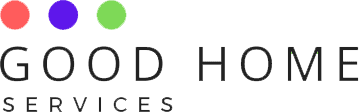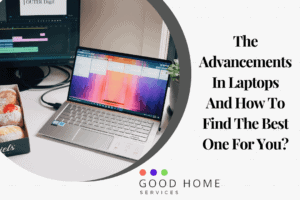Many people use a Bluetooth headset with a mobile to listen to songs, watch movies, talk, and do various activities. But now every person knows how to connect a Bluetooth headset to laptop. A Bluetooth headset is a very essential tool in today’s time. It is completely wireless and does not look tacky like other wired headsets. It can be used anywhere within a distance of ten meters without keeping the laptop nearby. The distance varies with the devices and headsets.
If you are planning on buying one, then make sure it is of a good brand and is a little pricey. The cost plays a very important role here. The brand and the price will directly impact the working conditions. It is often said by many people that using an unbranded or cheap headset destroys the quality of sound and is broken easily. You can find many brands online that offer headsets and headsets with mic in different colors and styles.
Advantages Of Using Bluetooth Headsets On A Laptop
If you are interested to learn about how to connect Bluetooth headset to laptop, then you must know all the advantages that come along with it. Make sure to learn everything for a better experience. Let us look at the advantages now.
- It is wireless and, you do not have to take all your attachment cables with you when you are traveling or going to the office. It reduces the cost of wires, and you do not have to worry about losing them.
- Bluetooth headsets are automatic. You just have to pair your device once with the headset and whenever you turn on the Bluetooth on your laptop the device will be automatically connected.
- They require very less energy consumption. Bluetooth headsets and other devices can work on very low power signals. It means the device will not suck up the battery of your laptop if your intent to use the headset is for long hours.
- The technology used in Bluetooth is reliable and is known universally. So, you never have to worry about the safety of the headset or your laptop. If indeed you feel insecure you can protect it with passwords.
Steps On How To Connect Bluetooth Headset To Laptop Windows 7
Bluetooth connection can be efficiently done on smartphones and, the recent Windows software. In the case of Windows 7, it might be a little problematic to connect to a Bluetooth headset in an instant. It is only because window 7 is an older version. In order to learn about how to connect a Bluetooth headset to a laptop windows 7, you must meet the two compatibility criteria.
- The computer system should have an inbuilt Bluetooth function. Or.
- A compatible dongle that you can plugin into your USB slot.
Now once you have either of the two. You can follow these steps:
Click on the start menu and search for the device pairing wizard and click on it.
- Switch on your Bluetooth device and make sure it is visible.
- Then you see the name of the device on the screen. Click on it and, it will start to pair.
- Once it is paired, sometimes the device has to be installed on the laptop because the driver is not downloaded. Windows use the drivers installed within. So either you have to download the driver or ask the device manufacturer to give you the latest version of the driver.
Once you have downloaded the driver, the device will be paired and, you are ready to use the Bluetooth device on your Windows 7. In case you face any error then, remove the device and pair it again. If the issue persists then, contact the support team.
Steps On How To Connect Bluetooth Headset To Laptop Windows 10 Pro
Windows 10 pro is the latest Microsoft windows. It is advanced and has so much more to provide to the users than windows 7. If you wish to connect your Bluetooth headset to a laptop with windows 10 pro then, you must follow these steps.
You have to turn on the Bluetooth headset and make it visible to the nearby devices.
- Open your laptop click on the start button and open the settings. If you cannot find it simple search settings.
- In settings open the devices options.
In devices, you will see Bluetooth and other device options. Select it.
- Then click on the add Bluetooth or other device and select Bluetooth.
- You will see a list of visible devices. From the list, select your device, and start pairing it.
After the pairing process is completed, the device will be ready to use. The pairing has to be done only once and thereafter whenever you use the Bluetooth headset just turn it on and, the device will be automatically connected to the laptop.
FAQ’s
How To Connect Bluetooth Headset To Laptop Mac?
To connect a Bluetooth headset to mac, you must open the Apple menu, and choose the system preferences option and then click on the Bluetooth button. Your device will be automatically connected. If it is not paired, then pair it once after making it visible.
How To Connect Bluetooth Headset To Laptop Windows 8.1?
To connect a Bluetooth headset to Windows 8.1, you need to make the device visible and open to pairing with the computer. Download the required drivers if you do have them installed already. The go-to search, and click on the manage audio devices.
You will see a list of discoverable devices. From it, select your device, and try it. They will work fine, if they do not work or show an error, make sure you have the drivers or contact the manufacturer for the latest version of the driver.
How to tell if the device is paired on laptop?
Your Bluetooth headset will either blink some lights and you can see the word connected written on your laptop in the Bluetooth setting.