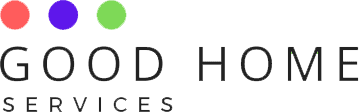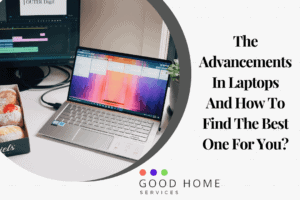Laptops have been part and parcel of a massive part of the global population for several decades. The sheer convenience, comfort, and mobility offered by laptops revolutionized the traditional concepts of work, learning, and much more. But as much as they provide convenience, the problems associated with them, even minor errors, can disrupt the smooth flow of daily life. This is why experts advise laptop users to be aware of some of the common problems faced by laptops and to be prepared to tackle them. The following section explores and details the most frequent common issues with laptop and how to solve them
-
The laptop turns off suddenly on its own
One of the most commonly seen problems with laptops is that it turns off suddenly on their own. It may stay off even if the user tries to switch it on again. The most probable reason for such behavior by laptops is that they must have drained off of power. So, the first remedial attempt from the user should be to power the device. If the computer is not working even after providing enough charge, there could be possible issues with the DC jack or the AC adapter. You can try a different adapter and attempt charging the device. If nothing works, chances are high for the device’s motherboard to be faulty, and it is advisable to get professional help.
-
Overheating and crashing the laptop
Laptop, being a device with minimal vents for heat and air discharge, a laptop is highly prone to overheating. When a computer suffers from overheating, it could cause the programs to crash abruptly or the screen to freeze. If such an instance occurs, switching the laptop off and cleaning the air vents is better. You can use soft clothes or a keyboard cleaning kit to clean and unclog the air vents if they have dust or similar particles. It is also advisable to refrain from using the laptop until the heat subsides and the computer gets adequate rest time. If the heat sustains, the user should update the laptop’s BIOS, which has heat management options.
-
Having a blank screen
Unlike crashing or freezing the screen, there are instances when the laptop stays on and functions perfectly except for the screen. The screen remains blank and unfunctional, although it shows various icons and indicators. During such issues, the user has to remove the laptop from the power source, if any, and then switch the machine off and remove the battery safely. After a while, insert the battery, connect the laptop to a power source, and switch it on again. The problem will likely be solved by now, and the system will work perfectly. If the issue still pertains, the problem could be with the memory slot, hard disk, or processor, and you may have to replace the faulty element through a professional.
-
Slow functioning and long loading time
These issues start happening after a while of buying and using the laptop. The whole system starts behaving and responding quite slowly. Commands may take a long time to respond, and files would take forever to load. The root cause would be any anomalies with the hard disk. The heavy load on the hard disk might have caused it to crash, and it could have been rectified by defragmenting the data in the hard disk. There is a tool available on Windows called Disk Defragmenter. If the user has a reasonable level of understanding of the technical aspects of laptops, they can attempt defragmenting the disk using the Disk Defragmenter tool. But as it is a process that could take hours, it is advisable to get professional help.
-
Difficulty in retaining battery power
The lithium-ion batteries most commonly used in laptops tend to lose their capacity to hold power. So, after a while, laptops would only retain power for a few minutes if not plugged into a power source. Although the permanent solution for this scenario is to replace the battery, it is advisable to use the charger discretionally and only sometimes. Even if the laptop starts losing battery charge immediately after removing the power source, it is ideal in the long run to keep the computer out of the power source in small intervals and only connect the charger when necessary. Also, avoid plugging the power source when the laptop has a full charge.
-
Difficulty in detecting or connecting with Wi-Fi networks
It could get extremely frustrating when the attempt to connect the laptop to a Wi-Fi network turns vain. The possible reason for this issue would be airplane mode. It is advisable to check whether the computer is in airplane mode and, if it is indeed, disables the option to connect to any Wi-Fi network. But if the situation pertains, the user can go to the Device Manager option of their laptop and choose the Network Adapters option to find the names of the available networks and adapters around the computer. The user can see the wireless network they are trying to connect to and right-click on the name. From the options that appear on the screen, choose the Enable option.
-
Specific keyboard keys do not function properly
Keyboards tend to be faulty after a while, and it would cause specific keys to be inactive or create wrong outputs. It does not immediately call for a keyboard replacement. The user can remove the cap of the faulty key and clean it beneath it. Having dirt or dust accumulating between the cap and the key beneath could be the reason for their trouble in working together. Once the key is done and dusted, the user should replace the top cap, and the key will work fine again. But if the key remains faulty even after repeated attempts at cleaning it, it is better to purchase a new keyboard and replace the old one. It is also better for the user to take precautions like avoiding the exposure of laptops to food and drinks to avoid any possible spillage and consequent flaws on the keyboard