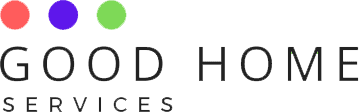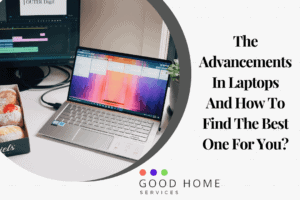It is very common for new users to ask how to select multiple files in laptop if they work with macOS or MS Windows or any other OS with a GUI. You will have detailed information here about how to select multiple files in laptop and also about selecting photos and folders on your laptop. Let us first see how you can select files on your desktop laptop.
How to select all files in laptop?
If you have multiple files in a folder on your laptop, you need to tap on one file you want to select first. You can view the other files in list mode here. To indicate that your file has been selected, it will be highlighted in blue. Next, you need to drag the cursor down to the last file on the screen you want to select and tap down the shift key on the keyboard while tapping on the final file. All files in between the last clicked and the first will be highlighted.
On the other hand, if the files are on your desktop screen, you will need to tap the first file you intend to select. Next tap down the control key on your keyboard. Select all the other files you wish to click on one after the other by using your external mouse or trackpad. Let go of the control key once you have pressed all the files you want to select. They should appear highlighted with the mark of check on the top left corner as they are already selected.
How to select all folders in laptop?
In most operating programs and systems, Ctrl + A shortcut method is used to select all folders. In another way, you need to open a directory or folder in my computer or file explorer. Next you need to tap on the edit option under the menu bar at the top corner. On the drop-down menu, press select all. Right-click on one of the highlighted folders to view available options once those folders are highlighted. You can choose among delete, cut or copy.
The drag-and-select method is the fastest way to select a lot of folders. You have to click and drag a box around the folders you want to select. Click and hold the left button on the mouse on the top left portion of where you want to start the highlighting. Until the last folder is highlighted, drag the box. You can cut, drag or copy the folders once they are selected to another window to move them. To be deleted, they can also be dragged to the recycle bin or trash. Right-click on one of the highlighted folders if you want the option of copying, deleting, or cutting.
If you do not have a mouse, first you will need to open file explorer by tapping the Windows key + E simultaneously. Tap on the tab and you will be in the portion of the window where the folders of your choice are located. Use Arrow keys to highlight the folders and hold the shift key down to select multiple folders. Tap ctrl + Xto cut the highlighted folders. For deleting, you have to press the delete key and for copy, the shortcut command is ctrl + C.
How to select different photos in laptop?
You need to use the shift key to select various photos on Windows 10 in your laptop. Tap on the first and last photo at the ends of the whole range you want to select. Press the specific button down to select multiple photos from the desktop. Click on each file until they are all selected.
If you are using the windows photos app, open the photo app first. See the box of any of the pictures. Tap on the select option for selecting all the photos at once.
In the Google photos application, you need to tap the cursor down on the thumbnail image that appears first. Drag the cursor next along the gallery until you get to the last photo you want to share. The photos will be ticked once they are selected.
Apart from these,clean junk files on your laptop from time to time to keep the device from malfunctioning in time of need. Go through every point and it will surely help you in the middle of work.