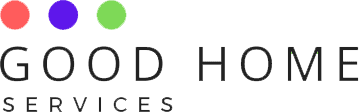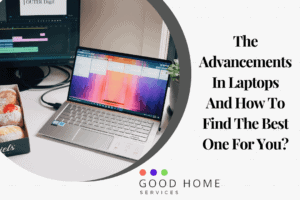Laptops are designed to carry anywhere, and most users prefer a laptop over a desktop. You can efficiently work, play or watch content on your laptop. Also, carrying it is not a problematic process. Bluetooth speakers are an ideal partner for laptop, as both of them shares many similarities. But “How to connect laptop to Bluetooth speaker ?”
Most of the laptop runs on Mac or Windows operating system. And they make every task simpler. With a laptop, you can do almost every job you are doing on a PC. The main advantage of a laptop is portability. You can take it anywhere. Also, the laptop runs on battery. So, you have to charge your laptop at regular intervals to make sure its battery didn’t die.
Most of the laptops have an inbuilt Bluetooth feature in them. You can easily pair any Bluetooth device with your laptop to share files or to consume content. Both of the devices can be connected seamlessly without any issue. Also, you can connect a single device at a time.
Nowadays, Bluetooth speakers are familiar in every household. Most people use it with their televisions, PCs, smartphones, laptops to consume content efficiently. Bluetooth speaker hardware is more powerful than your laptop’s internal speakers and produces more sound efficiently. Also, they make more bass than your laptop. Therefore, going with a Bluetooth speaker will be an ideal option for you.
In this article, we will be discussing the methods for “How to connect laptop to Bluetooth speaker” So, let’s start.
How to connect laptop to bluetooth speaker?
Before connecting, make sure that your speakers are discoverable by another digital device. You can put them on pairing mode to become discoverable. This thing varies in different speaker models. If the LED of your Bluetooth is blinking, that means it is discoverable and ready for pairing. You can refer to the speaker manual to enable the pairing mode in your Bluetooth speaker.
Connect With Windows
You can find the Bluetooth option on the settings page. If your laptop is old and didn’t feature dedicated hardware for Bluetooth, you can buy a USB receiver to enable the Bluetooth feature in your computer. In windows, you have to press Win+K to enable the Bluetooth option. A corresponding page will pop up showing the nearby Bluetooth-enabled devices. You can choose your speaker to connect them with your laptop.
Connect With Mac
The process of connecting a speaker is almost the same in the case of Mac. You have to visit the system preferences and select the Bluetooth option. A list of devices will appear, from which you can choose your speaker. As the speakers are connected, they will show a pair. If you are facing any problem while connecting, troubleshoot the process to identify the error. After solving it, you can easily connect them with your Macbook.