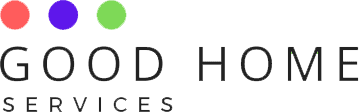One of the beneficial and key features that are used in laptops is screen rotation, as it is the easiest way to flip the screen’s orientation quickly. Most of the applications work well in the landscape mode. But sometimes, the screen orientation might cause some difficulties in proceeding while performing some important tasks.
During those instances, rotating your laptop screen will be the best solution. If you are a beginner at accessing these features on your laptop, we will explain how to rotate laptop screen.
There are different types of laptops, and each has its unique working principle on how to rotate a laptop screen. It is very quick to access, and it’s time-saving for the users to perform any orientation of screen that they want. And if you want to know how this is done, then this article will be helpful to find out how to rotate laptop screen. So, keep on reading.
How To Rotate Laptop Screen On Windows 10

In Windows 10 laptops, you can use the shortcut keys to rotate your laptop screen. Press CTRL+ALT+Down Arrow or Right Arrow, and your desktop screen will rotate to portrait mode. If you want to return to landscape mode, simply hit the shortcut keys by pressing CTRL+ALT+Up Arrow.
If this method doesn’t work, you can try an alternate method to rotate your screen by simply right-clicking on the Desktop > Display settings > Display orientation> Landscape or Portrait and then clicking “Apply” or “OK.”
How To Rotate Laptop Screen On Dell Laptop
Like most laptops, Dell laptops also allow its users to flip the screen by using two methods. One of the easiest and fastest ways to rotate your screen is by using keyboard shortcuts. It is an efficient method in that you have to hold Ctrl, Alt, and Up arrows at the same time.
By doing so, you will rotate your screen to the default position as to how it was previously. Or, if you want to rotate to any other orientation, press Ctrl, Alt, and Up/Right/Left Arrow simultaneously according to your preference.
Also, you can see the same result by employing another method. You have to use the Display Setting Menu to rotate the screen. This is a common feature available in all Windows 10 laptops. And, if you want your screen to be horizontal, click on “Keep Changes.” By choosing to keep the changes, your screen remains horizontal until you decide to change it.
How To Rotate Laptop Screen On HP Laptop

In HP Laptops, you can flip the screens in three ways. You can rotate your screen easily by using keyboard shortcuts. It is the most feasible way to rotate your screen. You can also rotate the screen by using the display settings, which are available on all Windows 10 laptops.
Finally, you can rotate your screen by accessing the Action Centre feature. To enable this feature, you have to press Win Key + A simultaneously. Next, click on the “Rotation Lock” button to enable or disable the screen rotation feature. It is easy to toggle according to your preference for the display.
How To Rotate Laptop On Chromebook Screen
Rotating screens on Chromebook is a piece of cake. The easiest way to rotate the screen in Chromebook is using keyboard shortcuts. All you have to do is to press Ctrl + Alt + Refresh buttons at the same time. Each time you click the combination of these buttons, the screen will flip 90o clockwise. You can stop pressing these buttons once you get your preferred screen rotation.
You can also enable the screen rotation feature by using another method which is quite unpopular. You have to open the settings by clicking on the clock in the bottom-right corner of the screen and selecting the gear icon, followed by which the “Device” is selected in the left sidebar.
Next, choose “Displays” under the device tab, and choose the orientation you want from the “orientation” dropdown menu. This method is quite unpopular among Chromebook users but an efficient one.