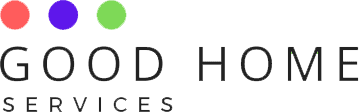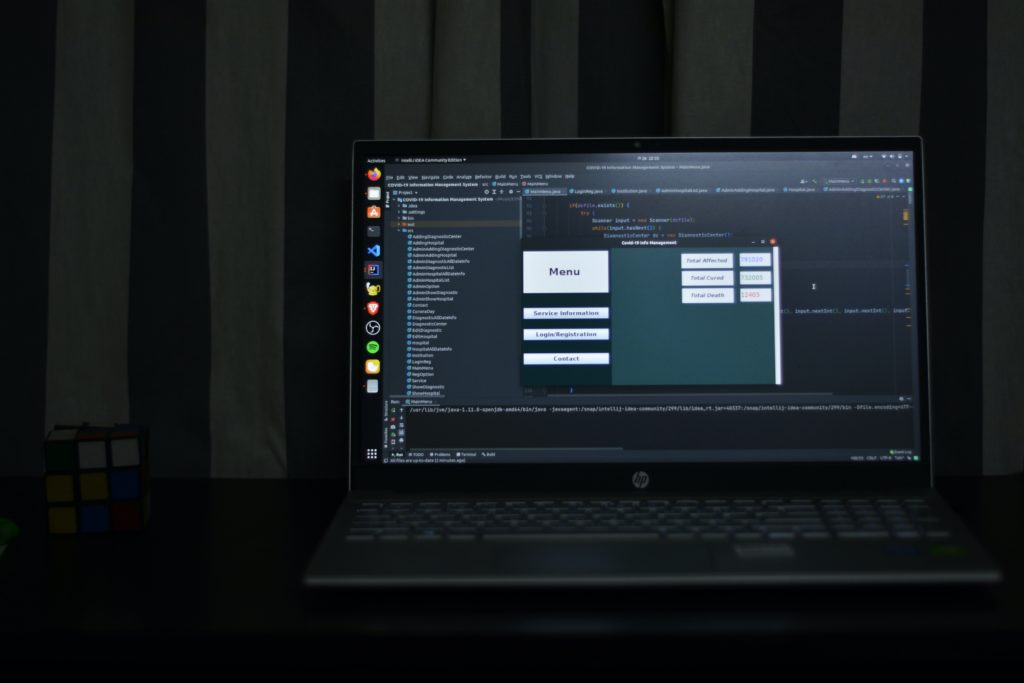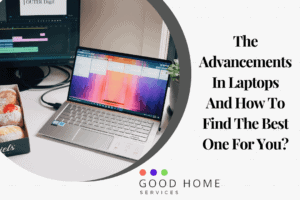For the proper repair of your laptop, if you do not know much about the model, you should read this article about how to check HP laptop model. After going through the article, you will be able to choose the parts properly.
How to check HP laptop model details?
You can take help from the HP support assistant. This is the fastest and a great way to get all the information regarding your HP laptop. This software will help you resolve all your doubts and give answers to all your questions about your laptop. Once you open this your model numbers, as well as other information related to it, will be displayed.
If your laptop has a removable battery then you can also check the model numbers on the battery. A label with information is there at the bottom of the battery.
Your bottom of the laptop also has a label with the model number. You will see a P/N sign that will display the model name and number. You can turn your laptop upside down on a soft surface so that it does not cause any scratches.
Another method that can be used is by using system information. In this you have to follow few steps that are mentioned below:
First, open the run option that will be available on the start menu.
A window will appear in front of you and there you have to type msinfo32. Then press okay.
Once you have done this you will get to the windows system information utility. Here you can see all about your HP laptop model.
Another thing that can be done, press the types “Fn” and “Esc” on your keyboard. This is a shortcut for your HP system information.
How to check HP laptop model and serial number?
The HP model number can be easily observed on your laptop or at the back of your removable battery.
As already mentioned above you can also take help from the system information by pressing the shortcut fn and ESC.
If we talk about the serial number then the three different ways that can be used are as follows:
- A command prompt can be used to find the serial number. Open the command prompt window. You can find this from your start button or type CMD in the search bar. Then type the following command and press enter. wnis bios get serial number. Once you press enter you will see the serial number displayed under the text serial number. In this, we are using the WMIC tool to pull the system serial number from its bios.
- You can also find the serial number on the BIOS setting panel. However, for this, you need to have the WMIC button so I can access your bios. To open the BIOS in HP restart the computer. While the display still blank press the f10 key and enter the BIOS setting menu.
- The last method that can be used is under the battery compartment. The serial numbers are usually present at the bottom of the battery or some compartment of the battery. But if you do not find the serial number here maybe the other two options will help.
How to check hp laptop model using CMD?
The following steps can easily send the model number:
- Open the start option and search for the command prompt in the menu. You can also type CMD in the search bar.
- Then you have to type the following command on the desktop and then press enter. Wmic csproduct get name.
- Once you press enter confirm the device model number. If you also want to view the serial number then type wmic csproduct get name, identifying number.
- By using this command, you will be able to confirm both the serial number and device model.
Conclusion
Finding the serial number and the model of an HP laptop is easy. I hope this article about how to check hp laptop model was helpful.
FAQs
-
How to check HP laptop model in window 8.1?
The model number can be obtained by using the command option on the laptop. Go to the command option either from the start button or by typing CMD in the search bar. Once the window appears type WMIC CSPRODUCT GET NAME. After typing this press, enter. In the next window, you will find the model number of the HP laptop.
-
How to check HP laptop model year of manufacture?
You can check the model by following the steps given below:
You can check it by using check system information. Press the window button and type system information. Then press enter.
A system summary window will appear, in this check for bios date/ version from items in the table listed. There you will find the name of the manufacturing and the date on which the laptop was made.
Also, check out our post on How to Connect a Bluetooth Speaker to Laptop to know more about the subject.