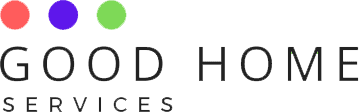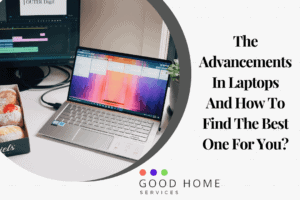By following a few simple ways, users can get the idea of how to increase laptop volume. Read the full article to know how to increase laptop volume on both windows system and iOS.
How to increase sound in laptop?
Dell laptops are used by many companies and businesses due to their powerful processors and ease of use. The built-in speakers of a Dell laptop is one of the attractive features of it. Users can use the console to listen to the audio using any models. You can easily manipulate the sound of laptop and also PCs you want to listen to easily with the snap of a finger. So adjust the volume by following two different options that are using the system’s control panel or through the task bar.
For the first option, you need to tap on the start button. It can be found on your laptop screen in the lower left hand corner. From the menu, select settings and tap twice on the control panel. In the open window of the control panel, from the menu, press hardware and sound. Choose the option of adjusting system volume. To adjust the sound to your preferred level, you need to move the control of the volume slider down or up. Exit the window of the control panel after you tap on ok to save the changes made.
To increase or decrease volume through the taskbar, firstly, you need to go to the lower right corner of your laptop screen to locate the icon of the speaker. To open the settings of sound control, press the icon. If you have a mouse, use it to slide the control of the sound. You need to move it down to decrease the volume or up to enhance the volume. Make sure to test the volume by listening to the ping tone from the speakers as you adjust them. Until you reach the volume that is compatible with the audio of your choice, keep adjusting.
How to increase laptop volume beyond maximum?
Many laptops that are available in the market nowadays have speakers which are lightweight and therefore enable the capability of limited volume.
So in the first step of increasing the volume on such laptop, you need to press the speaker button there. You will find it located on the bottom right corner of the screen in the system tray of Windows. There will be a mixer of audio before you. In the next step, on the top of the mixer of audio, you will find a large volume icon. Tap on it. The window for speaker properties is displayed next.
Thirdly, you have to check if the speaker volume is set at the maximum level or not after choosing the tab of levels. Slide the speakers adjustment to the right to increase the volume of the audio if you find the speakers are not at full volume. Lastly, check the box that is marked as loudness equalization after you choose the tab of enhancements. You are good to go after tapping on apply.
How to increase volume on laptop windows 10?
It is very common for users to encounter volume issues while working on Windows 10 on laptop. There is no need to be an expert to solve this problem or worry.
The first method you can follow is checking all the buttons of sound controls. Uses often start digging too deep by forgetting to pay attention to the obvious solutions to their problems. Please check every volume control located in your system to prevent unnecessary troubleshooting. Configure the volume sliders of your media player apps and run them. Do not forget to check the volume mixer.
For this, go down to the taskbar first. On the speaker button, make a right-click. Tap on the option of open volume mixer. For different apps and devices, raise the sliders here.
Another option is to tap on the S alphabet and the key that has the Windows logo simultaneously. Into the search area, type audio without any quotes. Press enter. From the list of various options, press manage audio devices. Press the button of properties after tapping on speakers. Go to the tab of enhancements. The option of equaliser of loudness is to be checked next. Tap on ok after clicking apply. Hopefully, by now, you will have your problem solved.