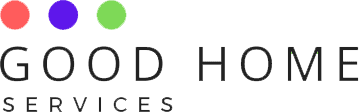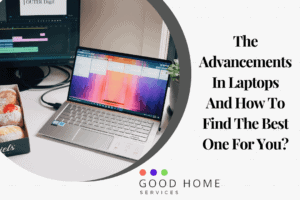Laptop screens are the most important component of any laptop. Adjusting the brightness of the screen helps us in comforting our eyes in everyday tasks. If you are in a bright environment, you can increase the brightness of the screen. And if you are in a dimmer surroundings, you can decrease the brightness.
If you own a dell laptop, then it is better to know how to increase brightness in dell laptop. Sometimes dell users face some difficulty while adjusting the screen brightness, so you must know as many ways as possible to adjust the brightness conveniently when required. There are many methods by which you can increase or decrease the brightness in your dell laptops; some of them are discussed below:
How to increase brightness in dell laptop windows 10?
Windows 10 offers you many easy ways to adjust the brightness of your screen. One option is to click on the notification icon on the taskbar. A sidebar will appear with a brightness slider at the bottom. You can either slide or click on the bar and adjust the brightness according to your needs. Another method is given below:
- Press the Windows key and hold it; after that press the Q key.
- In the search bar, type Settings and open the Settings app from the search result.
- Click on System and find Adjust my screen brightness automatically and enable it to adjust the brightness automatically.
- You can also toggle the slide bar to adjust the brightness accordingly.
- Click on Apply and close the settings app.
How to increase brightness in dell laptop with function key?
Dell provides you the feature to adjust the brightness using Fn (Function) keys. To increase the brightness you have to press the f5 key while holding the Fn key. For decreasing it, press the f4 key while holding the Fn key. Function keys are the best and easiest method to adjust the brightness.
How to adjust brightness in dell laptop?
If you are unable to adjust the brightness from the above techniques then you can try this one out. When you power on the laptop, immediately start tapping the Fn+ f2 keys for about 5 to 10 seconds until a new screen shows up. On this screen there is a brightness toggle bar, here you can slide or click on the toggle to adjust the brightness according to your needs.
FAQs
-
How to increase brightness in dell Vostro laptop?
Using the function key with the up-arrow key will increase the brightness in an integrated display of your Vostro laptop.
-
How to increase brightness in Dell Inspiron laptop?
Right-click on the home screen and choose the display setting option. Here you can move the slider rightwards to increase the brightness.
-
How to increase brightness in dell laptop using the keyboard?
Use the f5 key along with the Fn key to increasing the brightness of your screen.