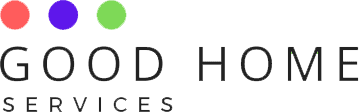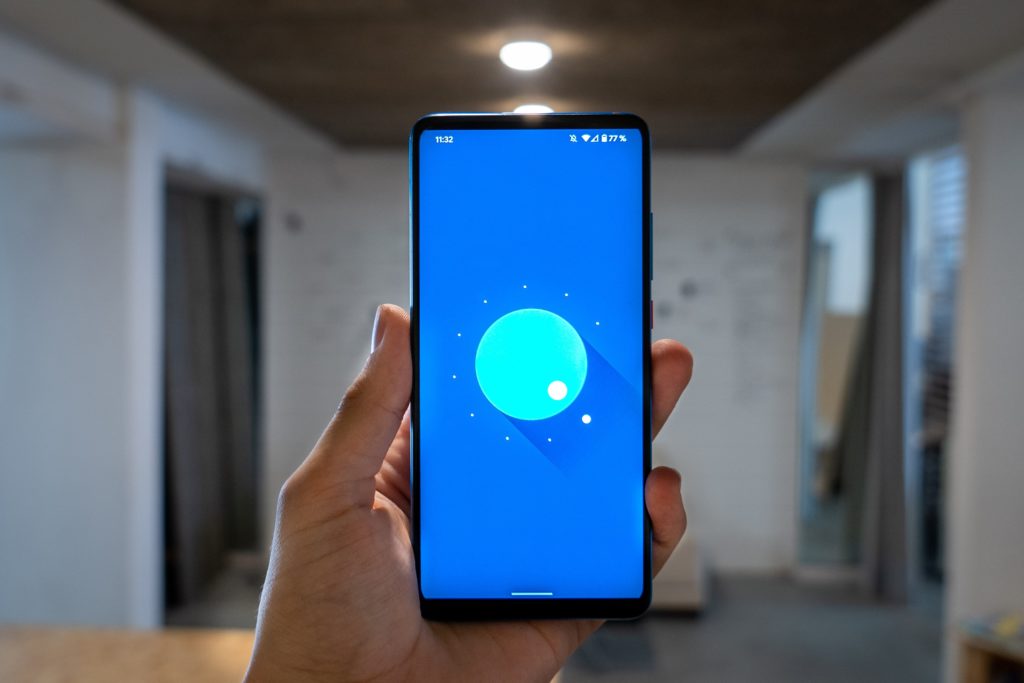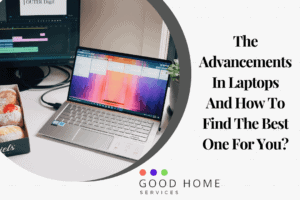Sony is releasing a comprehensive array of updated LCD TVs worldwide, which offers a wide range of 43 to 85 inches televisions along with magnificent 4k or 8k resolutions, in addition to all the advanced features. However, when all of these features are connected to our mobile phones, the fun doubles; therefore, is essential to know how to connect mobile with Sony TV.
How To Connect Mobile to Sony Tv with Wi-Fi?
The phone and the Sony TV should first be connected with the same Wi-Fi network. Connecting the TV with the Wi-Fi is the first step. That can be done by pressing home on the remote control and then going to the settings and selecting preferences under that. Scroll down in the opened window to choose Set-Up. After that, click on the option of “Set-Up Internet Connection” in the following select network set-up.
After that, choose easy and press enter to scan for the available Wi-Fi connections. Once checked, selected our Wi-Fi network and connect using your password. Now connect your mobile device to the same network. On the smartphone, open the Chromecast-enabled application. Select the Chromecast established symbol on the application display. Choose a television model. To begin playing, press the Play button.
How To Connect Mobile to Sony Tv Via USB?
Get your Android phone and a Micro USB cord ready. The Micro USB cable is used to connect the TV and the smartphone. Turn the smartphone’s USB configuration to the File Transfer option. Launch the Media Player app on your TV and on the remote control, press the HOME button.
Choose your media. Choose the option: photo, music, and video. Two folders will appear after this, and these have the data from the smartphone’s internal and external memory.
How To Connect Mobile to Sony Tv Wirelessly?
This may be accomplished by employing the Screen Mirroring option or the Wi-Fi direct function of the TV, which are both mentioned in this article under the respective sub-headings.
It can also be done using Photo Sharing Plus; using this one may exchange images and movies or store shared information with another gadget via direct wireless connectivity among both the TV and smart device.
How To Connect Mobile to Sony Tv Via Bluetooth?
Select the settings menu, then go to the Network & Accessories menu and then Bluetooth settings. Ensure that Bluetooth is turned on. Though Sony TVs should have Bluetooth activated by design, one must double-check that it is on since it’s also used to link the remote mic to the TV.
After this, include a gadget. To start connecting a new device with the TV, go to the submenu and look for “Add Device.” Set the mobile device in partnering mode if it hasn’t previously been done so that the TV can find it. The television will then notice that it is looking for gadgets. The device must appear on the listing of available devices if it is correctly configured to pairing mode.
Select your smart device from the number of options of available devices once it has been found. The pairing process will start immediately, and your device will be connected using.
How To Connect Mobile to Sony Tv Using Wi-Fi Direct?
On the Sony TV, turn on the Built-in Wi-Fi option. The WPA key for the TV has to be displayed on the TV screen now. On the TV remote control, press the HOME button. Make a selection of options.
Choose from Network & Internet and Network. Wi-Fi Direct should be selected. Select the settings of Wi-Fi Direct from the drop-down menu, after that select the option to display the network password from the drop-down menu. After this, the mobile device should be connected using this password. On the TV screen, the Wi-Fi Protected Access key can now be seen.
Choose the SSID of the TV in the Wi-Fi Direct device’s Wi-Fi settings, and then input the WPA Key presented on the Television display, which will act as a password. The notification Wi-Fi device is linked to the Television display if the connectivity is established. The television cast is finished. Set up the smart device after that to watch whatever content you want.
After buying a great SONY smart TV, it is necessary to acknowledge the connection details to use it optimally. So, here’s how to connect mobile with Sony TV.
FAQs
How To Connect Mobile to Sony Tv Using USB?
Get your Android phone and a Micro USB cord ready. The Micro USB cable is used to connect the TV and the smartphone. Turn the smartphone’s USB configuration to the File Transfer option.
Launch the Media Player app on your TV and the remote control, press the HOME button. Choose your media. Choose the option: photo, music, and video; two folders will appear after this; these have the data from the smartphone’s internal and external memory.
How To Connect Mobile to Sony Tv Screen Mirroring?
Click the INPUT key on the TV controller, choose Screen mirroring, and then push the Enter key. The TV would enter standby mode and be ready for a smartphone to link. The wireless network connecting the TV and the Wi-Fi connection is terminated whenever the Screen mirroring standby window appears.
After this, attach your TV to any smart device that supports visual mirroring. Next, bring the mobile device into a connection with the television. To do this, go to the Settings option, choose Device Connection—Click Screen mirroring from the menu. Hit Start on the Screen Mirroring display. Choose OK. Select your TV’s name from the drop-down menu. This will lead to screen sharing.
How To Connect Mobile to Sony Tv Without Wi-Fi?
There are several ways for connecting a mobile device with Sony TV without an external Wi-Fi connection. It will certainly do not involve an internet connection. This connection can be established through Screen Mirroring, Photo Sharing Plus and the obvious wired ways of USB and MHL/HDMI connections. There are comparatively lesser settings to make in these types of relationships.
Also, check out our posts on Differentiating Between Smart tv vs Android tv and How To Install Apps In mi TV to know more.