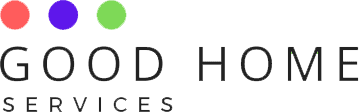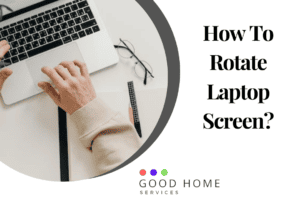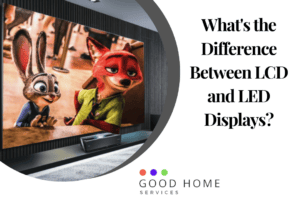As of now, there exist myriads of speakers, each with their own strong suit. It would be disappointing if the only thing stopping you from getting your mood right with your new speaker is wondering How to connect Bluetooth speaker to Laptop?
After an overlong process of hand-picking the speaker that suits you, it only comes down to finally experiencing that impressive audio. Sometimes connecting a speaker to a laptop isn’t as straightforward as connecting a speaker to a mobile phone.
It’s a simple process yet puzzling to figure out how to connect Bluetooth speaker to laptop, due to the complex and various settings a Laptop has. It isn’t always possible to go deep into the settings and figure out every small function. Hence we reach out to the internet to find those shortcuts which could make the job simpler.
As you read further you will find answers to all your queries in the simplest ways.
How to connect Bluetooth speaker to laptop windows 10?
Almost every device in the market supports a Bluetooth feature. Before you get started, it’s important to know if your Laptop supports this feature.
Before connecting a device make sure your Bluetooth setting is turned on.
- There are two ways to turn on the Bluetooth setting.
In settings
Select start > Settings> Devices> Bluetooth other devices, and turn on Bluetooth > Select the device you want to pair with.
In action center
The Action Center is on the taskbar with the date and time. You can click on the Bluetooth symbol to turn it on.
Note: If the Bluetooth setting is not present on the task bar
Select start > Settings > System > Notifications & Actions >Quick Actions.
Then add or remove the quick action Bluetooth.
- To pair the Bluetooth speaker.
Turn on the Bluetooth speaker and make it discoverable. The process to turn the discoverable feature on is different for every device.
On your Laptop
Select start > Settings > Devices > Bluetooth and other devices > Select add Device > Bluetooth and then follow the instructions on the screen if any.
Once done, the Bluetooth speaker will automatically connect once it’s in the Laptops’ range if turned on.
How to connect Bluetooth speaker to Laptop without Bluetooth?
When laptops are not compatible with particular Bluetooth devices or don’t hold that feature, we have to turn to use a substitute to connect our speakers.
We can connect the Bluetooth speaker to the laptop in 2 ways.
- Using an AUX cable.
An AUX cable is commonly used to connect audio in cars, speakers, mics, etc. A similar, two-faced AUX cable of 3.5mm can be used to connect the speaker.
Insert one side into the speaker and the other into the port in the Laptop, your device will automatically connect or a procedure will appear on the screen.
- Using a Bluetooth adapter
An external Bluetooth adapter can be used to connect the speaker using a jack plug, the speaker wouldn’t be wireless but it solves the purpose and provides better quality.
Such adapters are available at ease in the market and are cheap, make sure to find the right adapter that is compatible with your device.
How to connect Bluetooth speaker to laptop with a USB cable?
In cases of laptops not being compatible with the Bluetooth device or not possessing a Bluetooth feature, you can also connect the device with an external cable.
A USB cable can be used to connect your device to the laptop. Not all speakers have a USB port, hence it’s important to pick an adapter that suits your device.
It’s also important to keep in mind that all USB cables might not support audio as they are mainly made for power, choose an adapter that supports Bluetooth device audio.
- After getting the right cable turn on your Bluetooth speaker and connect the USB adapter to the speaker.
- The USB side should fit into the USB port in the laptop.
- Connect the other side of the cable to the Bluetooth speaker.
- The laptop will automatically recognize and connect.
- If not then refer to the device manual.
How to connect a Bluetooth speaker to an HP laptop?
Connecting any Bluetooth speaker to a laptop has the same process, but the version of windows is what affects the interface. In cases of versions, you might not be familiar with, you can go to settings and search for Bluetooth.
For the Hp laptop, How to connect Bluetooth speaker to laptop, you can follow the below procedure.
In the case of Windows 10,
Make sure your speaker is discoverable > Select start > Settings> Devices> Bluetooth other devices, and turn on Bluetooth > Select the device you want to pair with.
You can also use the action center on the taskbar to simply turn on Bluetooth.
In the case of Windows 8 & 8.1,
Make sure your device is discoverable > Select start > Start typing and search for Bluetooth settings > Turn on Bluetooth > Select your speaker from the list of devices and pair.
Note: You can also use an AUX cable or a USB adapter to do the same.
How to connect Bose Bluetooth speaker to a laptop?
Bose offers a wide range and types of speakers for both on-the-go and stationery needs.
For bose, speaker, how to connect Bluetooth speaker to laptop you can connect your Bose Bluetooth speaker to your laptop in two ways depending upon the type of speaker
- In the case of the ‘Bose sound link mini’ which is a portable speaker, you can follow the following steps.
Turn on the Bluetooth speaker > Press and hold the Bluetooth symbol on top of the speaker till the light starts flashing blue > Make sure the Bluetooth setting is enabled on your laptop > Select ‘Bose mini sound link from the list > Your device is paired.
If the pairing fails make sure the speaker is close by and in range and is turned on with enough charge to function.
Use the above steps for any Bose Bluetooth speaker.
How to connect a Boat Bluetooth speaker to a laptop?
Connecting the Boat Bluetooth speaker is like connecting any other Bluetooth speaker to your laptop. You can follow the same steps, to connect your Boat speaker.
For any speaker it’s important to find the pairing button on the device, each device has a different type of ‘pair’ button. The most common one is the one with the Bluetooth icon through which you can make it discoverable by just pressing the holding until the light appears or a sound.
How to connect a Blackweb Bluetooth speaker to a laptop?
Every speaker differs mainly in the pairing mode. Few speakers go in the pairing mode as soon as they are on. Most of the black web speakers have a common Bluetooth icon which when pressed becomes discoverable through the ‘press and hold function.
A few speakers depending on the model go into pairing mode and do not require any special function.
How to connect a Bluetooth speaker to a Compaq laptop?
To connect the Bluetooth speaker to your Compaq Laptop follow the below steps.
- Select start
- Click on the control panel
- Select Hardware and Sound category
- Press the pair button on your speaker to make it discoverable
- Select the device you want to pair and click on add device.
How to connect a Bluetooth speaker to a Gateway laptop?
Connecting a speaker to a gateway laptop is similar to any other laptop, it’s important to find the right setting, or to make it easier you can simply search for the Bluetooth setting and select the device to pair.
Depending on the device, you also have to confirm the pairing process on your laptop, some laptops or speakers also ask for a code to pair.
How to connect Sony extra bass Bluetooth speaker to a laptop?
Pairing is required the first time to register any device to connect to the speaker. Follow simple steps of any other device to connect your Sony extra bass Bluetooth speaker.
Make sure the device has sufficient charge or is at least connected to the power supply. Then
- Turn on the speaker
- Select the Bluetooth icon to pair
- Go to appropriate settings on the Laptop
- Select SRS-XB20 and pair
Also, check out the best-tower speakers, if you like Speakers.
FAQS
-
Why is my Bluetooth speaker not connecting to my Laptop?
The reasons for your speaker not connecting to your Laptop could be
- Not sufficiently charged
- Not in range
- The Bluetooth pairing mode is not on.
- The Laptop does not support the Bluetooth feature.
-
How do I connect my Bluetooth speakers to my computer?
There are very few computers that support the Bluetooth function, in case your pc supports the feature, you can easily connect using similar steps as of a laptop
In other cases, a Bluetooth adapter or an AUX cable can be used.
-
Can I use a wireless speaker with my Laptop?
Yes, you can use your wireless speaker with a laptop using the Bluetooth option or even a Bluetooth adapter.
-
How do I connect my Bluetooth speaker to my HP laptop?
The pairing mode for some speakers differ. Refer to the above article to know how to connect a Bluetooth speaker to your HP laptop.
-
How do I connect my wireless speaker to Windows 10?
You can connect your wireless speaker through the Bluetooth setting on your laptop and speaker. Refer to the article for a more detailed process.
-
How do I fix the Bluetooth pairing problem?
Make sure that your device is sufficiently charged, and the pairing mode is on. In case of malfunction despite everything in place, get your device checked by a professional.
-
How do I get my speakers to work on my computer?
You can connect your speaker to your computer through Bluetooth by referring to our article. You can also connect the speaker through an AUX cable or an external adapter.
Also, check out How To Scan QR Code In Airtel Digital TV?