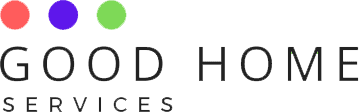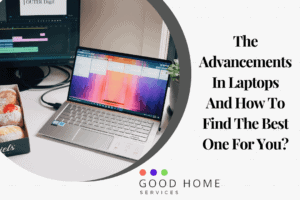Most of the users think that the storage type of the RAM is the only factor-dependent for the performance. But that’s not true. The productivity and efficiency of the RAM depending on the Data transfer speed. The higher the speed will be, the better the productivity will. Having a better Data transfer speed can yield more performance from a Laptop. But how to check laptop ram type ddr2 or ddr3?
Generally, data transfer speed has been divided into two categories- DDR & SDR. The SDR stands for Synchronous Dynamic RAM, and DDR stands for Double date rate RAM. Further, DDR has been categorized into the following standards- DDR2, DDR3, DDR4, DDR5. The number in the data types represents the generation. You can quickly identify the generation by seeing the number following by alphabets. The DDR ( Double Data Rate RAM) can send data twice faster than SDRAMs. They can receive and transmit signals with double speed in a single clock cycle.
How to check Laptop RAM type DDR2 or DDR3?
Methods for checking RAM type
Most of the users are not aware of the RAM type. There are specific methods to check RAM type in your Laptop. Some of the valuable methods for checking RAM types are discussed below-
Use Task Manager
You can use your task manager to check the RAM type. To open task manager, right-click on your taskbar—select task manager. Go to Performance option on task manager. On the top left corner, you can see your RAM size and type. You can easily find on which RAM type your Laptop or Desktop is running.
Check RAM Speed
Suppose your task manager is not showing your RAM type, then don’t worry. You can check the data transfer speed of your RAM. After scanning, you can know about the RAM type of your Laptop.
Check with Free Tools
A lot of free tools are available in the market for checking PC specifications. Free tools like CPU-Z offer you the complete specification of your Laptop or PC at free-of-cost. Apart from the RAM type, you can know about processor speed, Graphics card, WiFi modules, and other Laptop specifications.
Use Command Prompt
Command Prompt or CMD is a built-in application in windows offer by Microsoft. You have to write and execute some commands to know about your RAM type and specifications in your Laptop. You have to type wmic memory chip, get memory type, and press enter. Details regarding the generation of the RAM will be displayed in numerical form.
Check Physically
If none of the above methods will work ( In the worst case), then you can use this method. You have to open up your Laptop and check the RAM stick. The generation and other information of the RAM will be mentioned on the upper side of the RAM.
Frequently Asked Questions
How to check Laptop RAM type ddr2 or ddr3?
The methods for checking RAM types and generations are discussed above; You can use any of these methods to determine whether your Laptop is running on DDR2 or DDR3 RAM.
Also, check out our posts on some more topics such as How to Activate Hotstar on TV, How To Format Hp Laptop, and How to Increase Brightness in Dell Laptop.